How to Turn on System Restore in Windows 7 Home Premium
System Restore can support your system to repair the system software when you have issues with applications or of some files of operating system. It helps you to restore the system so that you can be back in your system in the previous working state, if your system is not working fine. Windows help your system to enable store points for every hard drive and also let you the facility to think how much space you want to use for restoring the system files. You can also read Windows 7 &"Error 1303: Installer Has Insufficient Privileges to Access ThisDirectory"
Instructions:
1. Click on Windows “Start” and then right-click on the “Computer” and choose the “Properties” option on the left area and enter the password if asked.
2. Select every hard drive for which you need to go for the option of system restore under “Protection settings”, and then go for the option of “Configure”. Select the “Restore system settings and previous version of files” option under the “Restore Settings” to keep safe your files and system settings also. Select the option that says “ Only restore previous versions of files” if you don’t like to go for the protection of system settings. Now drag the slider under the “Disk Usage” to get the greatest possible amount of disk space for the system restoration.
3. Click on “OK” option twice to save and exit from the option.
Instructions:
1. Click on Windows “Start” and then right-click on the “Computer” and choose the “Properties” option on the left area and enter the password if asked.
2. Select every hard drive for which you need to go for the option of system restore under “Protection settings”, and then go for the option of “Configure”. Select the “Restore system settings and previous version of files” option under the “Restore Settings” to keep safe your files and system settings also. Select the option that says “ Only restore previous versions of files” if you don’t like to go for the protection of system settings. Now drag the slider under the “Disk Usage” to get the greatest possible amount of disk space for the system restoration.
3. Click on “OK” option twice to save and exit from the option.

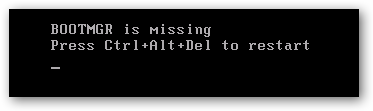


Comments
Post a Comment